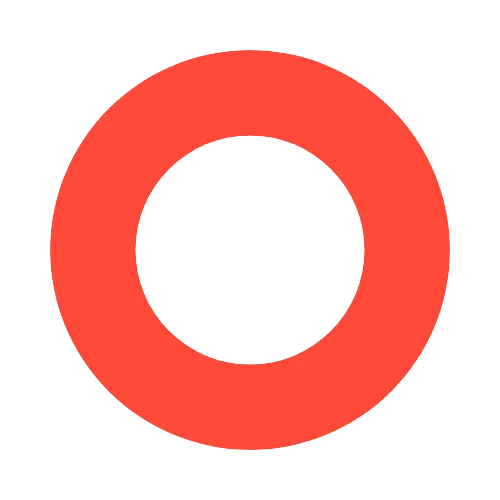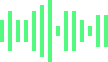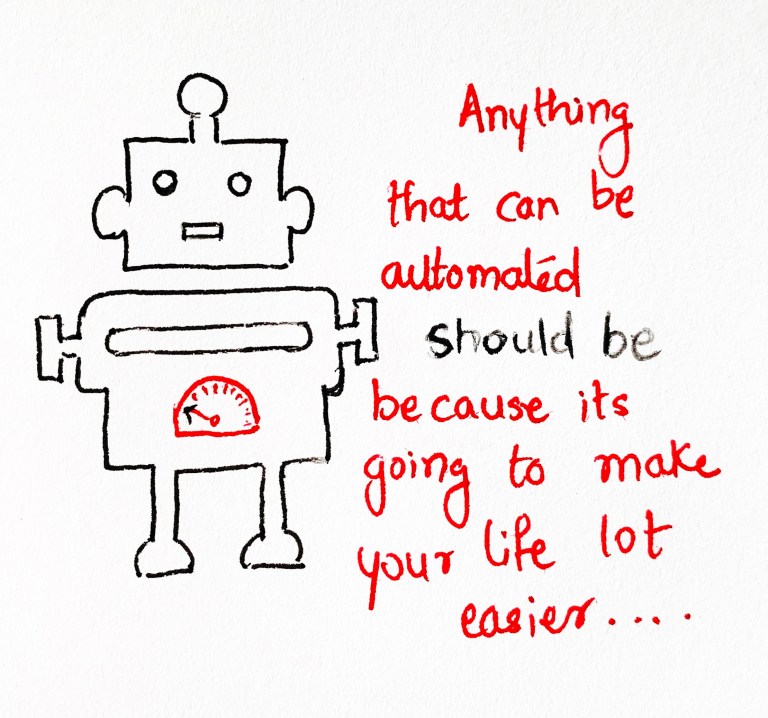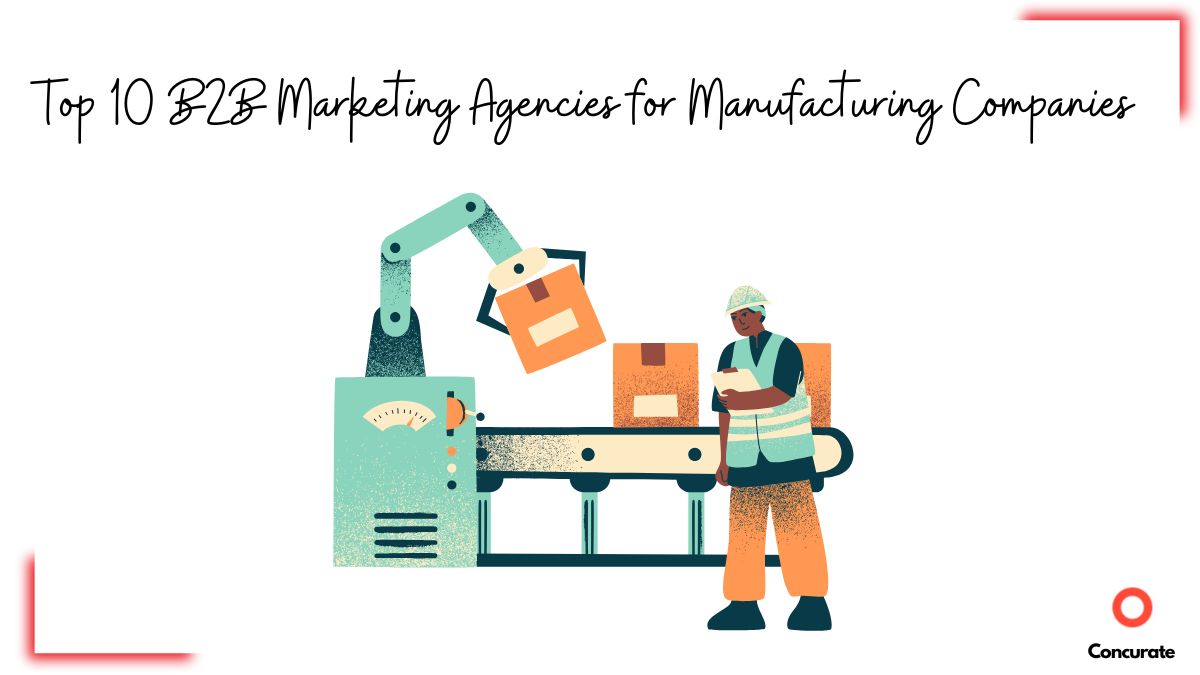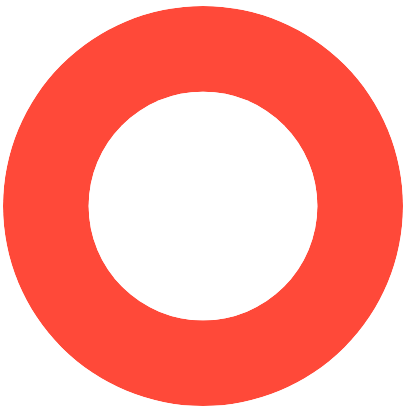“Anything that can be automated should be because it’s going to make your life a lot easier.”
– Allison Lindstorm
Oh boy! I wish there were 48 hours instead of 24 hours in a day. It all seems so chaotic. These growing pains….. Uff.
Life was not this difficult when just two of us were handling the sales.
But as we grew our sales team, with each new member there were more overheads. Like reminding sales reps to do follow ups, touch base with old but dormant clients or ask for feedback on project completion. Notifying finance team to raise invoices….. and many others.
Imagine dealing with 10s of sales reps and 100s of projects, all of this happening over to and fro emails. Obviously, a highly in-efficient way of managing sales processes.
Then I began to look for ways to automate various sales processes to save time and gain sanity. HubSpot Workflows came to my rescue.
With HubSpot Workflows me and my team managed to become much more efficient. That saved us a lot of time and actually became a game changer for our sales numbers. The time I saved helped me strategize and take our sales to the next level.
– The Director, Niche Services Company.
If you’re wondering whether HubSpot is worth the investment, check out this breakdown on HubSpot ROI and whether it’s worth investing.
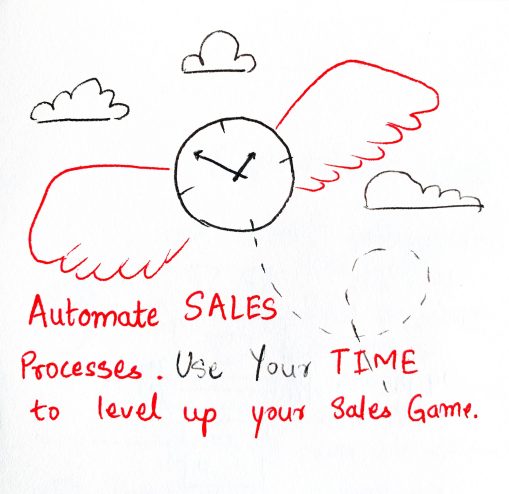
Read on to find out some ways to automate sales processes and save you time for better things!
For the starter let’s learn a bit about HubSpot Workflows.
HubSpot Workflow:
Simply put, a workflow is the sequence of processes through which a piece of work passes from initiation to completion.
In a HubSpot workflow these processes could be:
- Tasks like Call, Email, or a To-do
- Updating certain information in the CRM like lead status or deal stage.
- Sending notifications to the team.
It’s also in your control to decide which process should take place and when should it take place.
Not just that, you can also choose which user activity shall trigger which workflow.
Example:
You can create a HubSpot workflow to share webinar recording. Once you create a workflow, any time a user fills a form to request webinar recording, it would automatically get shared with the user. (#sideNote: HubSpot workflow is a great tool for marketing automation too.)
If you’re curious about how to optimize HubSpot for lead generation, read this guide on how to capture leads and learn from HubSpot.
Here is a sample sketch of a HubSpot workflow to give you a rough idea.
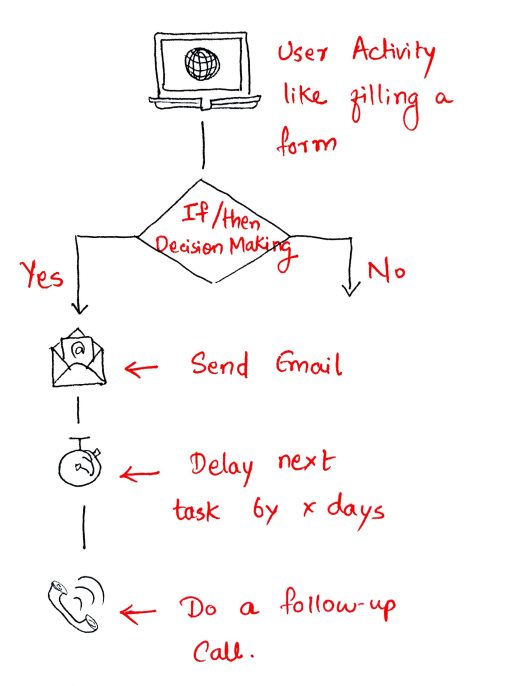
Sales Processes Automation | 3 Ways
Here are 3 sales processes that you can automate using HubSpot Workflows:
- Invoice Raising Notification
- Follow-up Reminders with Email Template
- Feedback Reminders for Account Mining
Invoice Raising Notification
Aim: Automatic notification to finance team to raise invoice on project completion.
In every company, a project might go through several different stages. And there can be several projects at different stages.
Let’s consider that a project might have 7 different stages as follows.
- Project Initiation
- Interim 1
- Interim 2
- Final Report Sent
- Project Closed
- Invoice Sent
- Payment Received
And there is a pipeline that keeps a track of all the projects and their stages.
Based on the progress of the project, the sales rep can drag and drop the projects from one state to another in the projects pipeline.
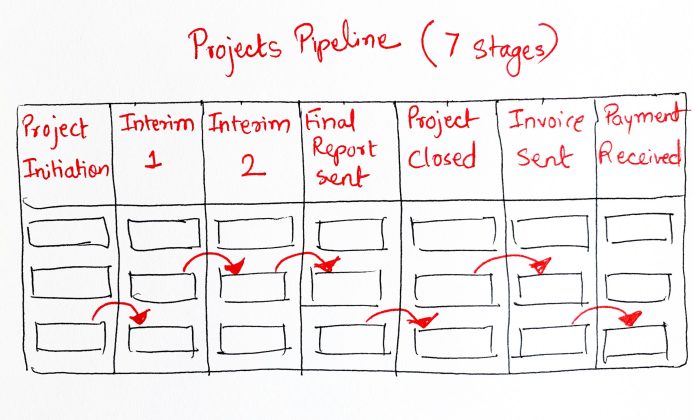
Once, the sales rep moves the project to “Project Closed” state, you would want to send a notification to finance team to raise the invoice.
Instead of doing this manually, a notification email can be auto-generated using HubSpot workflow and sent to POC in finance team.
Want more ideas to grow your sales without hiring more people? Check out this strategic approach to expanding your sales team.
Implementation Logic
Step 1: Create an email that contains project-id (value gets automatically picked) to notify finance team to raise invoice.
Here is a quick example.
Dear Fiona,
Recently, a project with (ProjectID) got marked as complete and the sales person from outside is (Sales Rep Name).
Please share the invoice with respective person marked for this project and move the project stage to “invoice sent”.
Feel free to ask if you need more information.
Best,
Nitesh
The respective project id and sales rep names shall automatically get added in the email.
Step 2: Create a workflow that gets triggered on a change in projects pipeline as shown below. Add the email you created in step 1.
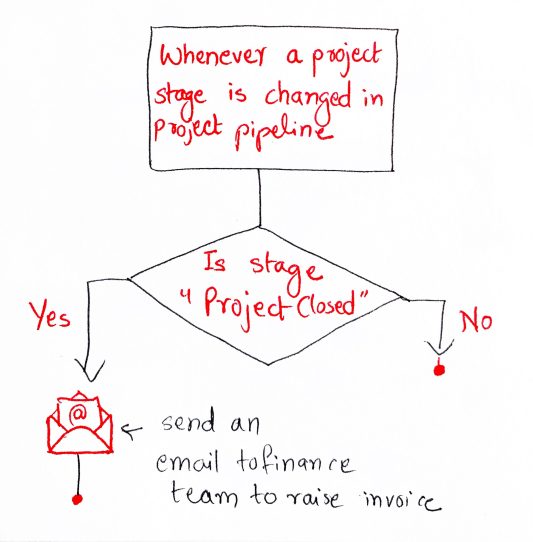
Follow-up Reminders with Email Templates
To stay on top-of-mind of the prospects/clients, it’s often needed to send follow up emails. However, the content of the email and timing varies based on the stage of prospect, also called Lead Status.
Every company might have different follow up rules. However, as a sales lead/manager you would want a system that can automatically remind and guide sales reps for follow-ups.
Let’s say your lead status and time to follow up looks like this:
- 15 days – Hot
- 30 days – Warm
- 45 days – Normal
- 90 days – Cold
- 180 days – Ice
In each case, the type of follow up shall be different. And the sales reps shall need to know the science and art of the follow up.
To implement this sales process automation, we custom created a field in HubSpot CRM called “When Do I Follow Up”.
Whenever a sales rep updates this field called “When do I follow up” the workflow gets triggered.
If your follow-ups aren’t getting responses, you might want to rethink your email approach. Here’s a guide on changing your email approach for better results.
Implementation Logic:
Step 1: Create an email to guide and remind the sales rep on how to follow up with the warm lead.
Sample Email:
Dear {Account.Owner} (Sales Rep handling the account),
You are not new to never ending sales follow-up cycle. The problem is more we do sales centric follow-up with the prospect, the less he feels interested to talk.
An example of sales centric follow ups are:
————————————
Hey Bob,
Can we do a project for you?
Regards
XXXX
————————————–
There is no rule that you should not do one lines sales followups. You can do where the relationship is rock solid and the person will recognise your follow up and understand why you are doing so.
Here is the greatest and yet simplest trick you should use. Find out content examples and use URLs to bring prospects to our website, so that we impress him/her.
Sincerely,
Nitesh
Step 2: Create the workflow using the logic presented below. Shall you need help in implementing this workflow, we are always there to help.
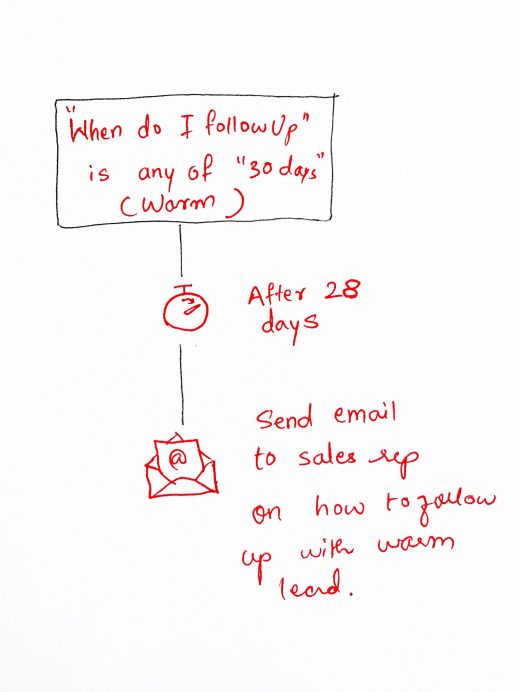
Feedback Reminders for Account Mining
As a sales leader, we are sure you understand the nuances of account mining: i.e., getting more work opportunities from the same clients.
One of the ways to do so is to request a feedback session from the client on the completion of the project.
By engaging clients post-project, you open doors for repeat business and new opportunities.
Looking for ways to get more business from existing clients? Check out these proven strategies for account mining.
Implementation Logic:
Step 1: Create the email to explain the importance of feedback session and guide the sales rep through sales calls recording on how to seek for more work opportunities.
Step 2: Create the HubSpot workflow using the logic shared below.
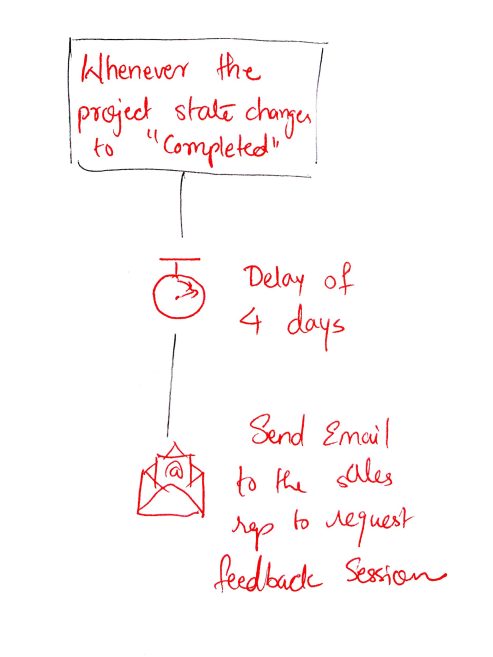
Hope you found this post insightful. We are more than happy to answer any queries around optimizing your HubSpot usage.
Pro tip: If you need 30 standout SaaS growth hacks to attain double the growth for your SaaS business, fill out the form below!
Automating your sales processes with HubSpot workflows can significantly enhance productivity, allowing your team to focus on what truly matters, closing deals.
From invoice notifications to follow-ups and feedback reminders, these workflows not only save time but also improve consistency and efficiency across your sales cycle.
Still wondering if automation is right for you? Explore this deep dive into aligning sales processes with the buyer’s journey.
Want to Automate Sales with HubSpot?
At Concurate, we help businesses implement strategic content marketing and automation to optimize sales workflows and drive real results.
If you’re looking to streamline sales, enhance productivity, and close more deals, let’s talk.